Auto Populate Plugin Parameters in Ableton Live
If no parameters are displayed in Ableton Live, the plugin likely has more parameters than the default number Ableton is expecting, so you will need to tell Ableton to expect more. Check the plugin for the number of parameters you need to expose.
To change the number of parameters displayed when loading any plugin bought through Audioloom, we can make use of Ableton Lives options.txt file.
The options.txt file opens up extra features in Live.
To create one yourself:
- Create a new plain text file using a text editor and name it Options.txt
- Place it in Live's Preferences folder
WINDOWS: \Users\[username]\AppData\Roaming\Ableton\Live x.x.x\Preferences\
MacOS: /Users/[username]/Library/Preferences/Ableton/Live x.x.x/
Add the following Line to your Options.txt file with the number of parameters you want Ableton to expect (eg. 12) and then save:
-_PluginAutoPopulateThreshold=12
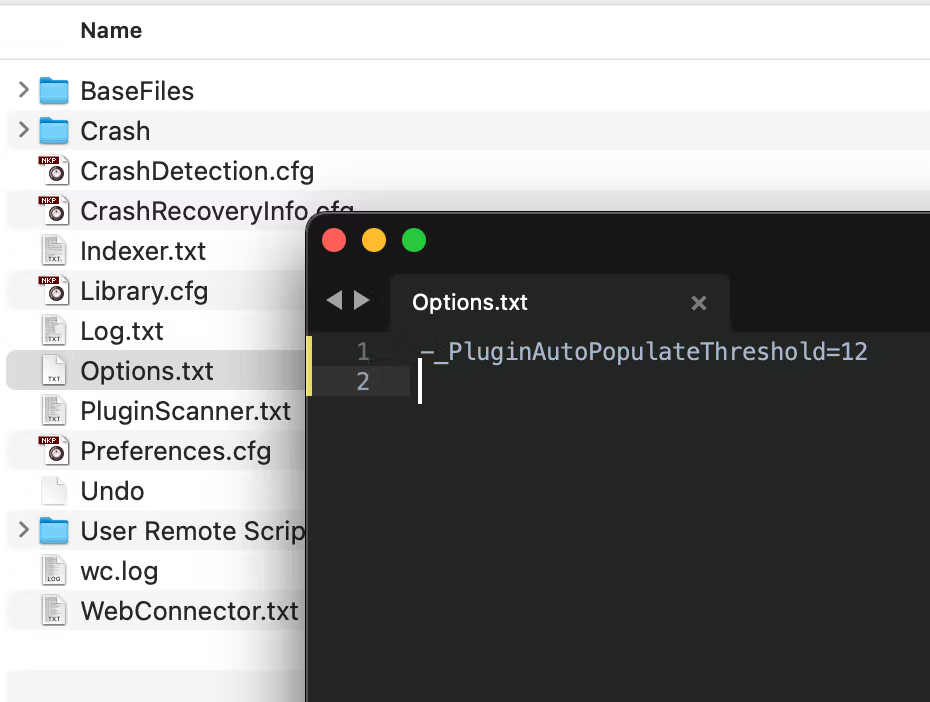
This auto-populates the plug-in parameter list if a plug-in has a number of less or equal than X (the number you set) parameters. You can change the value to anything you like, also 0. In that case the plugins will never auto-populate until you have chosen to do so.
Now with this done, restart Ableton Live and the changes have taken effect!
Can't find what you're looking for?